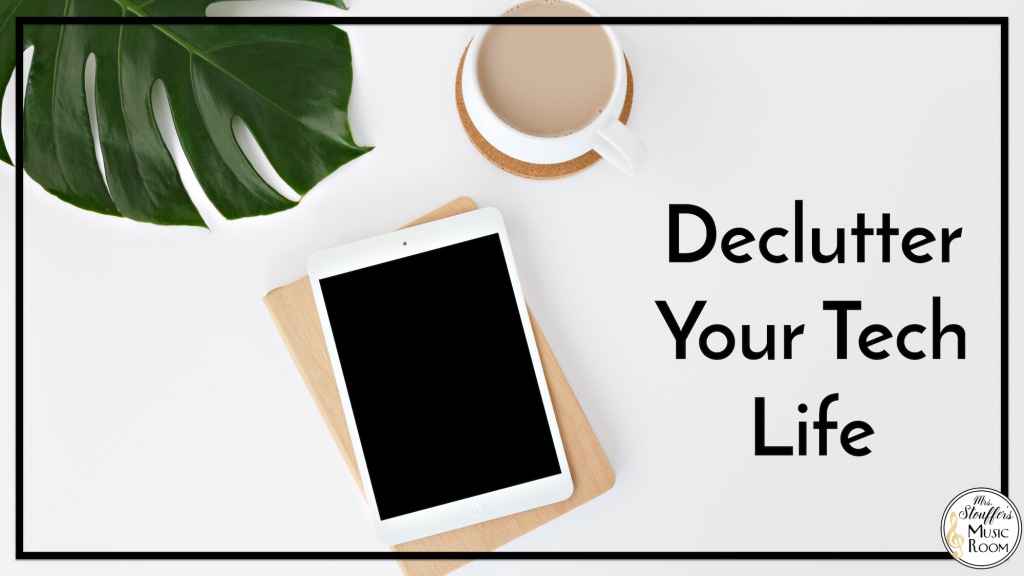
In an attempt to get back our time, some of us declutter. We attack our closets, our pantries, the junk drawer, piles of things we no longer use in the house (or the the things of people that live with us!)
I clean things out pretty regularly, but I am a digital hoarder. Photos, files, things I don’t think I will ever use again. They take up no physical space but I have copies of copies… Clearly you have all figured out my cleaning goal for 2021. And it’s gonna take me all of 2021. Let’s not take about all the photos I have to go through from college and the screenshots I take of all the things I see online.
The Cloud
Use the cloud as best you can to store files. I use multiple emails for different things. One for work, one for personal, and one for blog/presentations/TpT things. Anything for MIKE or MMEA goes into one more drive. This is a helpful method to help keep your actual hard drive free from excess.
While this is a bit of work to maintain, it’s important for me that I can keep all of these things separate.
How I make it work so I can find everything:
- Create big folders with sub folders such as Grade Level – Concept/Month/Event, Presentations (something I’ve been doing more of lately), Letters, Forms, Recipes, whatever you have a lot of.
- Color code them for different categories: all rhythm concepts are green, all melodic are purple, all performances are pink, etc.
Dump and Divide
If you have a lot on your desktop, it can still be overwhelming even if it’s ‘organized’. Dump your desktop contents into a folder. I currently have a “Please Clean this Up Folder”. This is where I put everything I haven’t had a chance to organize. It’s also helpful for me because I know that I go through this about once a week so it isn’t TOO full, but all my current files are there. The best part about this is that my desktop is clean and my students don’t see things I am working on.
Save Space
- Clear out old files, extra files, things you don’t need to have with you every day by using USB keys, external hard drives or moving things to the Cloud. Not only will your computer move a little fast but you won’t have to sift through them while looking for what you need.
- Not only that, but clear out old things on your devices. Delete old apps and unused files. If you have a iOS device, check out this AWESOME tutorial from my friend Jen at Sing to Kids. I’ve done this multiple times and cannot believe how much space I gain back by clearing out old system files I don’t need. Just. Wow.
- Remove work stuff from your phone. No attachments to download.
- Speaking of downloads, clear download files, old text messages and screenshots.
Templates
For all your typical things you send home, forms, letters, or anything you do often, create a template.
Pro Tip: Highlight the parts of your letter that need to be changed. Don’t copy paste important info like names, issues, and student info. It helps avoid any mis-sends, unchanged info, etc. Instead, make a template that you fill in the important details.
Templates to make:
- Behavior write ups
- Hey I wanted to let you know something good letter
- Field trip forms
- Permission slips
- Itinerary for repeated events (football games, festival, performances, etc)
- Performance papers: notification, schedule, auditions, hand outs for performers, parent volunteers, checklist for performance day/week
- Audition letters
- Hand outs for performances
- Parent Volunteer forms
- Checklist for performance prep
- Day of performance/field trip/check lists
- District forms
- Requests for items/funds/district spending
- Introduction letter
- Back to school letter
- Recruitment forms/letters
- Shirt orders
- Uniform forms
- Rubrics
- Sub plans for planned days
- Sub plans for multiple days in a row
- Any parent communications you use yearly for projects, field trips, performances, etc.
Sub Technology
Two tips that are great for subs.
- Use a USB key for your files. If you have any sort of smart board that your sub will have to use, or if you leave them your computer, not only will this be easier, but it will keep them from having to sift through everything. Put everything on a USB key so the instructions will only have to be “plug in key and find…”
- Use an old iPod for playlists. If you get an older generation nano or classic from Amazon, or any of the older iPods, and load your playlists to it. (Full disclosure: affiliate link. I get a kickback but it won’t change your price.) Label each play list by grade so it’s easy for a sub to find. The key is to get one that does not need log in information to access. It protects your stuff and still lets your sub access iTunes.
Pick and Choose
You do not need a million tools for saving things you find online (Melissa). Between social media saving posts and apps like Evernote, there are only so many things you can sift through. Find a tried and true method for you to help you not let your phone get over run with screenshots. Screenshots are NOT the answer (Melissa). If you have to screenshot stuff, clear out your camera roll weekly. Send them to yourself or follow through. I end up deleting old screenshots I forgot about. Not only did I not use them, but I also wasted time later. So this year, if I can save it on FB or Instagram, I will. Everything else will go to my reading list.
On Facebook and Instagram you can save posts.
Facebook lets you click the three little dots in the top corner of the post and hit save.
You can find this on the desktop site on the left hand side under “Saved”. On mobile, hit the three little lines in the bottom right corner and you will see the Saved button.
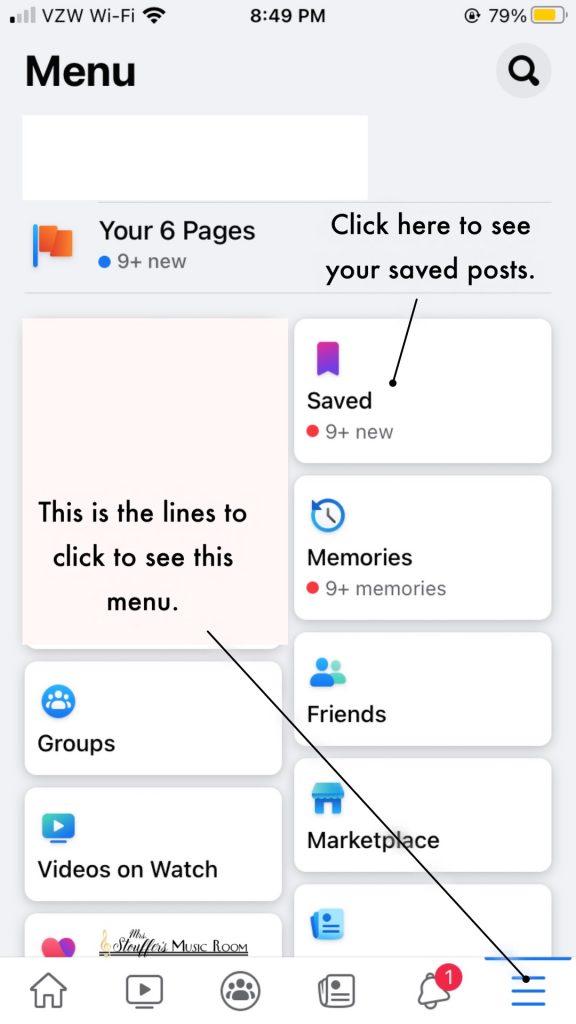
If you are using Instagram, there is a small flag like object underneath the photo on the bottom right. You can access saved items from your profile by clicking the three lines in the top right corner.
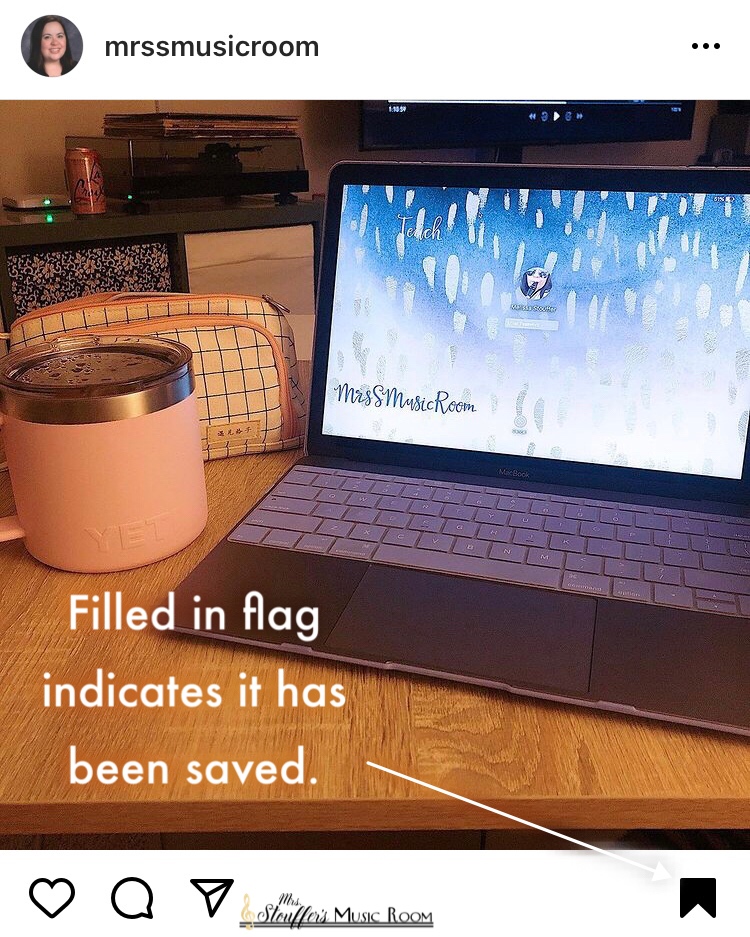
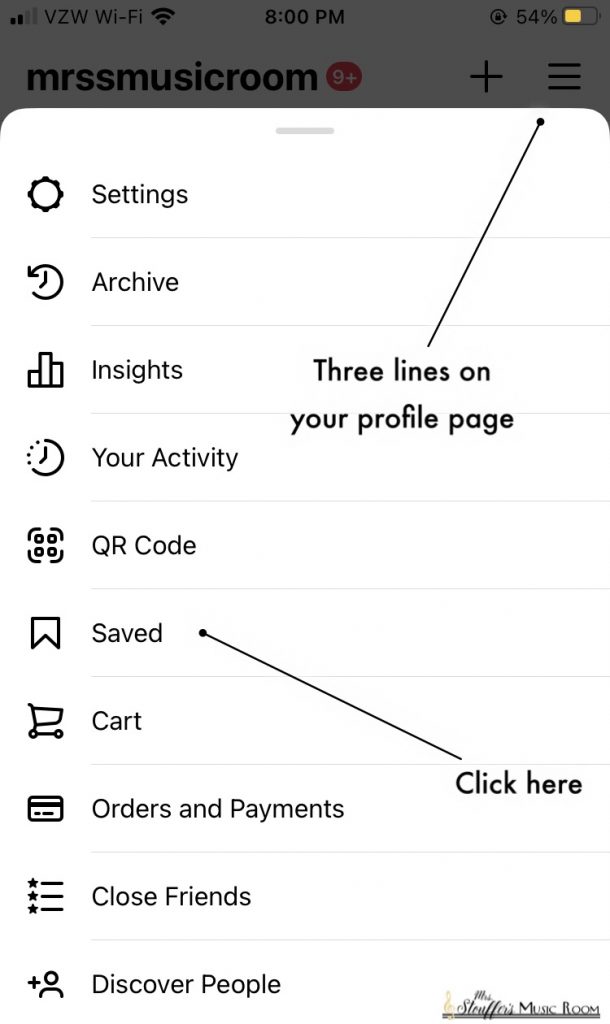
Go forth and delete!!
I hope that this has been helpful!

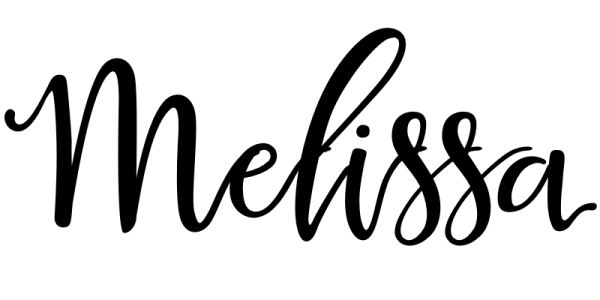



You are a breath of fresh air Melissa! Love your practical solutions and suggestions
That’s so sweet of you. I’m so happy that this has been helpful!