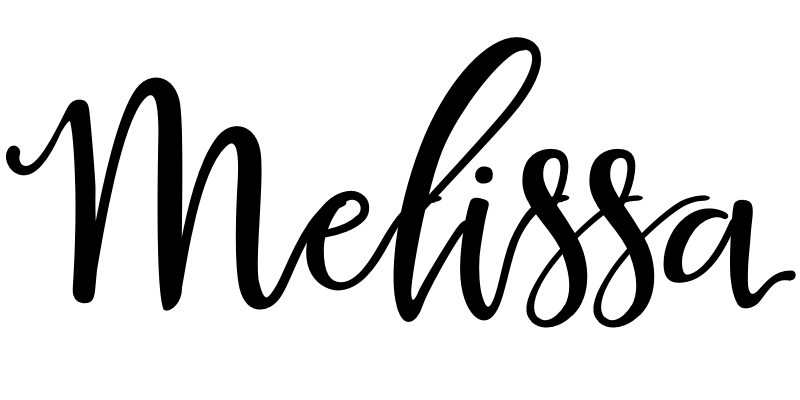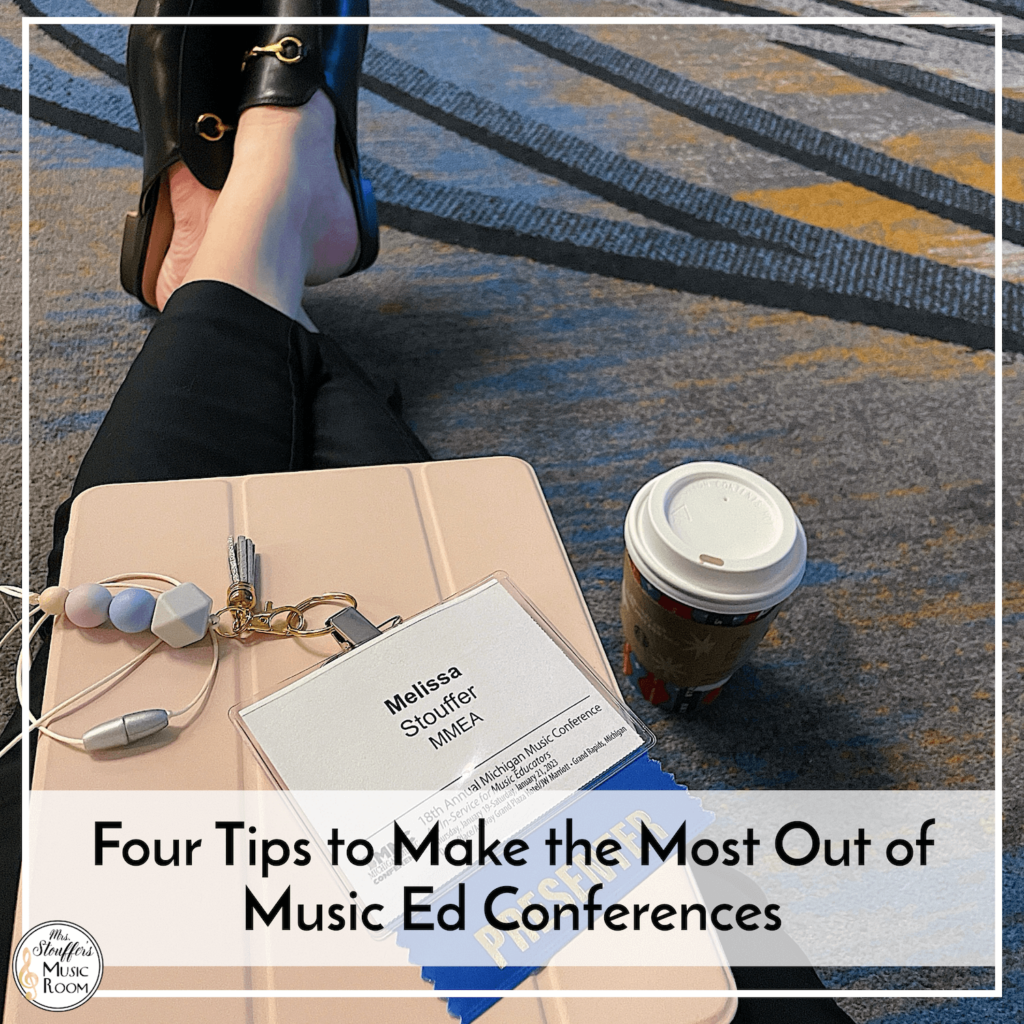There are a million different tech tips out there for teachers, and music teachers have even more since we deal with so much audio technology, and deal with multiple grade levels.. Now I won’t claim to be a massive tech guru or know everything about all the applications, but here are the five Google Drive Tips Every Teacher Needs to Know.

1. Use Your Personal Drive
Every year I see a bunch of teachers asking how to transfer things to their new Google Drive or a personal account from a school account. Or from a previous job’s account to a new job.
Save yourself the effort. Use your PERSONAL email for documents. If you need to put an account together just for professional things (think: an email just for your music teacher things which is also where you can sign up for mailing lists, professional organizations, etc) and use that drive for all your documents. Create all your documents there, organize there, and then share a copy with yourself to your school account. (ProTip: Organize your school drive too, but keeping it all originally in your personal drive saves transfer issues down the road.)
Why?
Findabilty – Is that a word? If not, I’m making it one. You all know that sometimes computers get cleaned out over the summer, things get wiped, or tech departments decide that something isn’t ‘necessary’, ‘useful’, or ‘what we use anymore’. Saving it where you have control can help ensure you don’t get blindsided by a missing document when you go to use it.
Control – You control it, so you have access to it!
Organization – Instead of having to start over if you change jobs, or sift through district drives, you have everything labeled the way you want it. Create folders, sub folders, and label everything with what makes sense to you.
2. Make Things Available Offline
If you use the cloud for all your lessons, you are absolutely up a creek without a paddle if the internet goes down. I literally subbed at the beginning of my career for a band director who left a Google assignment for the students. The internet was completely down so luckily I was able to go back to the band room and have the students work on their music. But you definitely don’t want a non-music sub doing this! The downside is you have to use Chrome to do this. Here is the full directions right from Google itself to make sure that you have access to your files offline. Click here to read.
3. Number Your Files
In addition to creating folders, and sub folders, number your files if you always use a certain order. For example, if I was talking about files for Sol-Mi, I’d label my 1st prepare file as “1 – Prepare Sol-Mi”, then “2 – Prepare Sol-Mi”, “3 – Present…”, etc with however many files I have for the topic. Instead of sifting through multiple files for the same concept or having to create one HUGE file that takes forever to load, create smaller files that are numbered in order.
4. Color Code
I talked about color coding to make your life easier and why should Google Drive be any different? Use the same color codes to organize drive to let it be a bit more visually easy to scan? Use the same colors as your other organization system, or let it be different depending on how you organize drive.
To change the color of a folder, right click on the folder you wish to color code, scroll down to “Organize” and pick the color of your choice.
5. Add Shared Folders To Your Drive
Chances are you work with some team that has a shared folder that you can’t organize, can’t find quickly in your “shared with me” files, and drives you bonkers. Add a shortcut for that folder to your drive to make it easier to find! Not only that but we all know that sifting through that “shared with me” folder is AWFUL especially if you can’t remember what the folder is called!
I hope that these tips help save you some time and energy organizing your digital life!